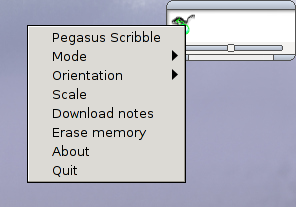
Download the latest version of Pegasus Scribble from sourceforge
Pegasus Scribble requires gtk-2.0 and libusb-1.0 to be
installed on your system. If these libraries are not installed,
you can find them here:
http://www.gtk.org/download.html
http://www.libusb.org/wiki/Libusb1.0
To install Pegasus, unpack the downloaded file and run the install script:
~$ tar -zxf pegasus-scribble.tgz ~$ cd pegasus-scribble/
Now compile and install simply by:
~$ ./configure --prefix=/usr ~$ make ~# make install # as root!
You can now start the software by issuing:
~$ pegasus-scribble
You will now find a small icon in the system notification area of your desktop.
After you have have started Pegasus Scribble, you'll find a new icon in your system notification area.
A right-click on this icon opens a popup menu. Go to the 'Mode' submenu and make sure 'Mouse' is activated.
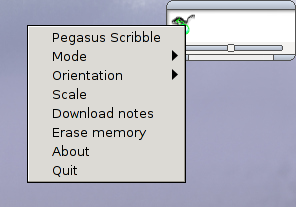
Note that you can also switch between mouse and pen mode by pushing the 'Change mode' button on the receiver device.
You can now use the pen as an ordinary mouse pointer.
If you have recorded notes (by offline attaching the receiver to paper), you can download the stored notes to the PC. Right-click on the icon in the notification area; a popup menu opens, from which you select 'Download notes'.
The downloaded notes are saved in a folder 'notes', which is located in your home directory. The notes are saved in one multi-page document. The name of the file is reflected by the date when downloading it.
To erase the notes which are currently stored on the device, again right-click on the icon in the system notification area. Select 'Erase notes' from the popup menu. The notes will be deleted on the device.
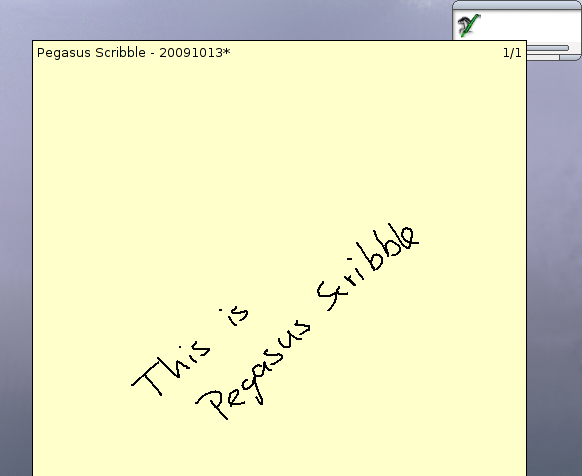
Pegasus Scribble comes with a simple note taking application. It's usage is very simple. To write and sketch to a virtual DIN A4 paper, right-click again on the icon in the notification area and select 'Pegasus Scribble'. This shows you a virtual page. Clicking again on 'Pegasus Scribble', the page is hidden again (the contents are preserved).
Note: You can also just left-click on the icon to show and hide the virtual page.
To draw to this page, the pen must be in 'Pen' mode. You can switch to pen mode either by clicking on ->Mode->Pen, or by pushing the 'Change mode' button on the receiver device.
Your sketches will now be recorded.
The notetaking application is totally controlled by keystrokes. This guarantees most effective usage. The following keystrokes exist:
| o | Open a previously saved document. |
| a | Open a previously saved document and append it to the current document |
| b | Open a pdf and set it as background. |
| s | Save the current document. |
| e | Export scribbles and background to pdf. |
| k | Edit the keywords of the current document. |
| n | Append a new empty page at the end of the document. |
| d | Delete the current page. |
| -> | Go to next page. |
| <- | Go to previous page. |
| c | Close the current document and open a new one. |
| + | Zoom in. |
| - | Zoom out. |
| q | Hide the virtual page. |
The following mouse events are recognized: